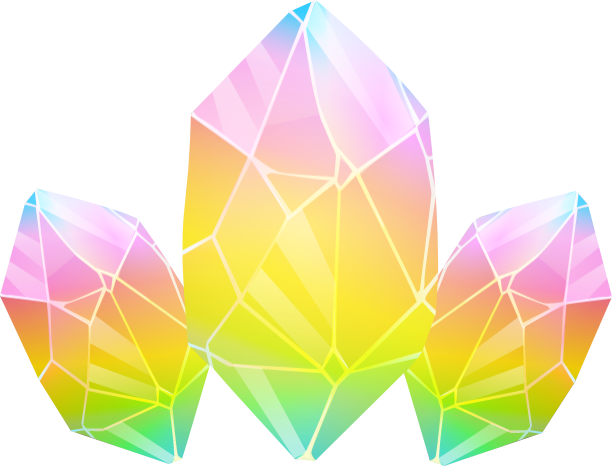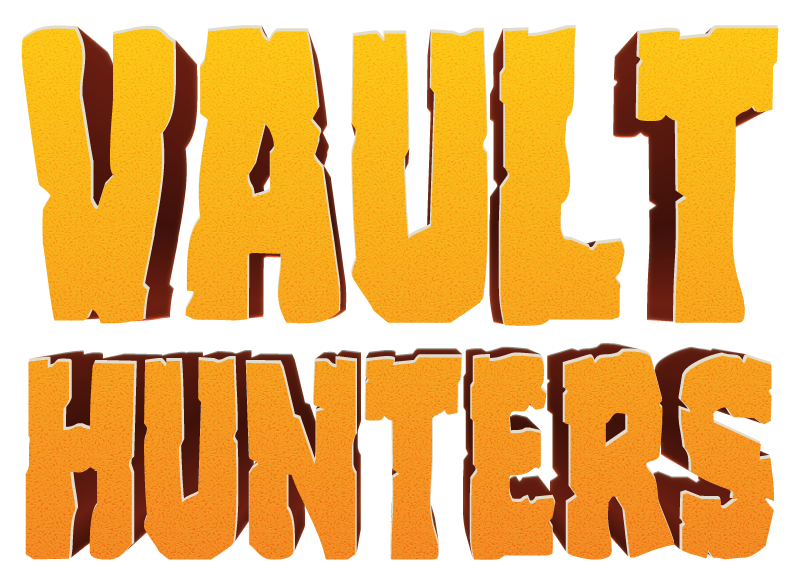More actions
scaffolding + option 1 Tag: 2017 source edit |
mNo edit summary Tag: 2017 source edit |
||
| (7 intermediate revisions by the same user not shown) | |||
| Line 12: | Line 12: | ||
The CurseForge Launcher is the easiest way to install Vault Hunters 3rd Edition and should have you up and running quickly. | The CurseForge Launcher is the easiest way to install Vault Hunters 3rd Edition and should have you up and running quickly. | ||
* '''Step 1: Download CurseForge Launcher''' | |||
*# Visit https://curseforge.com | |||
*# Download and install the CurseForge Launcher | |||
*# Either create an account, or log in with your existing CurseForge account if you have one. | |||
* '''Step 2: Install the Modpack''' | |||
*# Open the CurseForge Launcher | |||
*# Click "Browse Modpacks" in the sidebar | |||
*# Search for "Vault Hunters 3rd Edition" using the search bar | |||
*# Click on the modpack from the results | |||
*# Click "Install" on the modpack page | |||
*# Select your preferred version (usually the latest release) | |||
*# Wait for the download and installation to complete | |||
* '''Step 3: Launch the Game | |||
*# Return to the "My Modpacks" section | |||
*# Find "Vault Hunters 3rd Edition" in your library | |||
*# Click "Play" to launch the modpack | |||
*# Log in with your Minecraft / Microsoft Account when prompted | |||
==== Option 2 - Prism Launcher / | ==== Option 2 - Prism Launcher (Advanced Users) ==== | ||
For users who prefer more control over their instances, or want to use alternative launchers. | |||
* '''Step 1: Download Prism Launcher''' | |||
** '''Prism Launcher:''' Download from https://prismlauncher.org/ | |||
* '''Step 2: Add a new Instance''' | |||
*# Open Prism Launcher | |||
*# Click the "Add Instance" Button | |||
*# Click "CurseForge" in the left hand menu | |||
*# In the "Search and filter..." box, enter "Vault Hunters 3rd Edition" | |||
*# Click the top entry in the list, which should be "Vault Hunters Official Modpack (Third Edition)" | |||
*# Optionally: Give your instance a name, or add it to a group using the boxes at the top of the window | |||
*# Click "OK" and the Modpack will begin downloading | |||
*# Part way through the download a window will appear saying "The following files are not available for download in third party launchers". | |||
*#* Click on each link to download the 2 blocked mods. Prism Launcher should be watching your "Downloads" folder and when both mods have been downloaded, a green checkmark (✅) will appear for each. Click "OK" to continue. | |||
*# Wait for the download and installation process to complete | |||
* '''Step 3: Configure the Instance''' | |||
*# Right-click on your instance and select "Edit...", or Click on your instance and choose "Edit" from the right-hand menu | |||
*# Goto "Settings" on the left hand side and adjust: | |||
*#* '''Memory:''' Tick the Box and set both minimum and maximum memory allocation to '''8196 MiB''' (or higher if you have enough RAM available and know what you're doing) | |||
*#* '''Java Installation:''' Tick the box and ensure your installation of Java 17 is chosen. You can also Download Java from this screen by clicking the "Download Java" button if you haven't already done this. | |||
*# Click "Close" to save settings | |||
* '''Step 4: Launch the Game''' | |||
*# Double-click on your instance to launch the game. | |||
=== Troubleshooting === | |||
Modpack not installing? Game crashing? Here are some Common Issues and Solutions | |||
==== "Not Enough Memory" or crash on startup ==== | |||
* Ensure you have at least 8 GB of RAM allocated in your launcher settings | |||
* Ensure you're using 64-bit Java 17 | |||
* Close other applications to free up memory | |||
==== Mods not loading or missing dependencies ==== | |||
* Verify all required mods are installed through your launcher | |||
* Ensure you're using the correct modpack version | |||
* Try reinstalling the modpack if files are corrupted | |||
==== Game crashes during world generation or vault entry ==== | |||
* Allocate more RAM to the instance (8GB+ recommended) | |||
* Try creating a new world with default settings | |||
* Ensure your graphics drivers are up to date | |||
* Lower render distance in video settings | |||
==== Poor performance or lag ==== | |||
* Reduce render distance in video settings (8-12 chunks recommended) | |||
* Lower graphics settings (particles, smooth lighting, etc.) | |||
* Close unnecessary background applications | |||
* (Advanced Users - Not officially supported) Consider adding some performance enhancing mods, a list of which can be found on Discord in the '''#vh-tech-faq''' channel in a thread called "Community's Recommended Mods" | |||
==== "Failed to download" errors ==== | |||
* Check your internet connection | |||
* Restart your launcher and try again | |||
* Clear your launcher's cache/temporary files (if appropriate) | |||
* Try downloading during off-peak hours | |||
Latest revision as of 18:55, 6 July 2025
This guide will walk you through installing the modpack using popular Minecraft launchers.
System Requirements
- Minecraft Version: 1.18.2
- Recommended RAM: 8 GB
- Java Version: Java 17
- Disk space: Approximately 3GB free space
Installation Methods
Option 1 - CurseForge Launcher
The CurseForge Launcher is the easiest way to install Vault Hunters 3rd Edition and should have you up and running quickly.
- Step 1: Download CurseForge Launcher
- Visit https://curseforge.com
- Download and install the CurseForge Launcher
- Either create an account, or log in with your existing CurseForge account if you have one.
- Step 2: Install the Modpack
- Open the CurseForge Launcher
- Click "Browse Modpacks" in the sidebar
- Search for "Vault Hunters 3rd Edition" using the search bar
- Click on the modpack from the results
- Click "Install" on the modpack page
- Select your preferred version (usually the latest release)
- Wait for the download and installation to complete
- Step 3: Launch the Game
- Return to the "My Modpacks" section
- Find "Vault Hunters 3rd Edition" in your library
- Click "Play" to launch the modpack
- Log in with your Minecraft / Microsoft Account when prompted
Option 2 - Prism Launcher (Advanced Users)
For users who prefer more control over their instances, or want to use alternative launchers.
- Step 1: Download Prism Launcher
- Prism Launcher: Download from https://prismlauncher.org/
- Step 2: Add a new Instance
- Open Prism Launcher
- Click the "Add Instance" Button
- Click "CurseForge" in the left hand menu
- In the "Search and filter..." box, enter "Vault Hunters 3rd Edition"
- Click the top entry in the list, which should be "Vault Hunters Official Modpack (Third Edition)"
- Optionally: Give your instance a name, or add it to a group using the boxes at the top of the window
- Click "OK" and the Modpack will begin downloading
- Part way through the download a window will appear saying "The following files are not available for download in third party launchers".
- Click on each link to download the 2 blocked mods. Prism Launcher should be watching your "Downloads" folder and when both mods have been downloaded, a green checkmark (✅) will appear for each. Click "OK" to continue.
- Wait for the download and installation process to complete
- Step 3: Configure the Instance
- Right-click on your instance and select "Edit...", or Click on your instance and choose "Edit" from the right-hand menu
- Goto "Settings" on the left hand side and adjust:
- Memory: Tick the Box and set both minimum and maximum memory allocation to 8196 MiB (or higher if you have enough RAM available and know what you're doing)
- Java Installation: Tick the box and ensure your installation of Java 17 is chosen. You can also Download Java from this screen by clicking the "Download Java" button if you haven't already done this.
- Click "Close" to save settings
- Step 4: Launch the Game
- Double-click on your instance to launch the game.
Troubleshooting
Modpack not installing? Game crashing? Here are some Common Issues and Solutions
"Not Enough Memory" or crash on startup
- Ensure you have at least 8 GB of RAM allocated in your launcher settings
- Ensure you're using 64-bit Java 17
- Close other applications to free up memory
Mods not loading or missing dependencies
- Verify all required mods are installed through your launcher
- Ensure you're using the correct modpack version
- Try reinstalling the modpack if files are corrupted
Game crashes during world generation or vault entry
- Allocate more RAM to the instance (8GB+ recommended)
- Try creating a new world with default settings
- Ensure your graphics drivers are up to date
- Lower render distance in video settings
Poor performance or lag
- Reduce render distance in video settings (8-12 chunks recommended)
- Lower graphics settings (particles, smooth lighting, etc.)
- Close unnecessary background applications
- (Advanced Users - Not officially supported) Consider adding some performance enhancing mods, a list of which can be found on Discord in the #vh-tech-faq channel in a thread called "Community's Recommended Mods"
"Failed to download" errors
- Check your internet connection
- Restart your launcher and try again
- Clear your launcher's cache/temporary files (if appropriate)
- Try downloading during off-peak hours