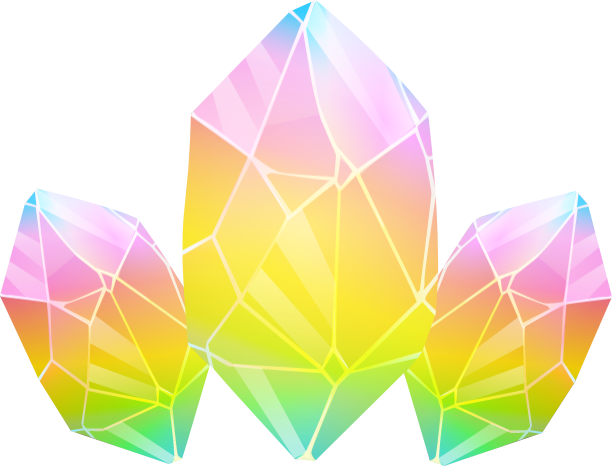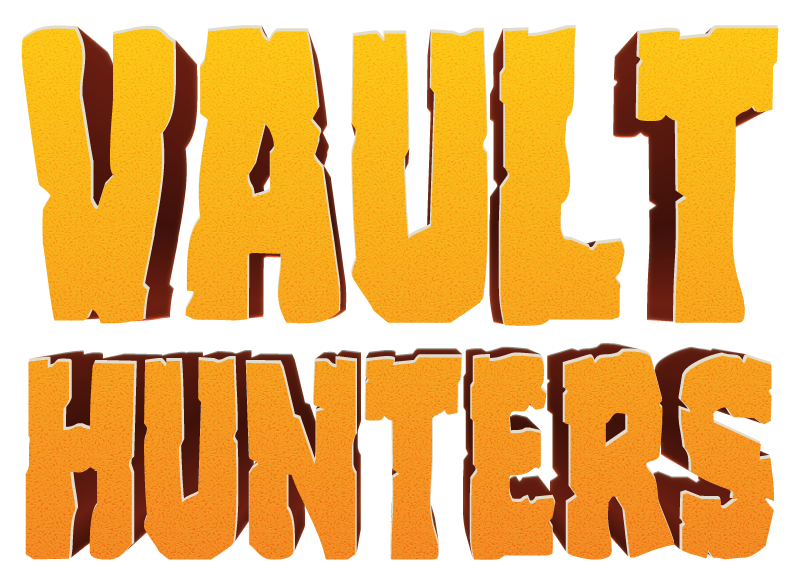Server Install/Windows: Difference between revisions
From Vault Hunters Official Wiki
More actions
No edit summary |
mNo edit summary |
||
| (One intermediate revision by the same user not shown) | |||
| Line 2: | Line 2: | ||
<li><strong>Install Java 17</strong> | <li><strong>Install Java 17</strong> | ||
<ul> | <ul> | ||
<li>Download Java 17 from | <li>Download Java 17 from [https://learn.microsoft.com/en-us/java/openjdk/download#openjdk-17 Microsoft OpenJDK 17] * Recommended or [https://openjdk.org/projects/jdk/17/ OpenJDK 17]</li> | ||
<li>Install Java 17 following the installer prompts</li> | <li>Install Java 17 following the installer prompts</li> | ||
<li>Verify installation by opening Command Prompt and running: | <li>Verify installation by opening Command Prompt and running: | ||
| Line 32: | Line 32: | ||
<li><strong>Download Server Files</strong> | <li><strong>Download Server Files</strong> | ||
<ul> | <ul> | ||
<li>Navigate to the | <li>Navigate to the [https://www.curseforge.com/minecraft/modpacks/vault-hunters-1-18-2 Vault Hunters CurseForge page]</li> | ||
<li>Go to the "Files" tab</li> | <li>Go to the "Files" tab</li> | ||
<li>Find version <strong>3.18.3</strong></li> | <li>Find version <strong>3.18.3</strong></li> | ||
Latest revision as of 01:04, 22 July 2025
- Install Java 17
- Download Java 17 from Microsoft OpenJDK 17 * Recommended or OpenJDK 17
- Install Java 17 following the installer prompts
- Verify installation by opening Command Prompt and running:
java -version
- You should see output indicating Java 17, similar to this:
C:\Users\User> java -version openjdk version "17.0.12" 2024-07-16 LTS OpenJDK Runtime Environment Microsoft-9889599 (build 17.0.12+7-LTS) OpenJDK 64-Bit Server VM Microsoft-9889599 (build 17.0.12+7-LTS, mixed mode, sharing) PS C:\Users\User>
- Create Server Directory
- Create a new folder for your server (e.g.,
C:\VaultHunters-Server) - Navigate to this folder
- Create a new folder for your server (e.g.,
- Download and Install Forge
- TBD
- Download Server Files
- Navigate to the Vault Hunters CurseForge page
- Go to the "Files" tab
- Find version 3.18.3
- Click on the version to view details
- In the "Additional Files" section, download the Server Pack
- Extract the server files to your server directory
- Create Start Script
- Create a file named
start.batin your server directory with the following content:TBD
- Create a file named
- Initial Server Setup
- Double-click
start.batto run the server for the first time - The server will create necessary files and then stop
- Edit
eula.txtand changeeula=falsetoeula=true - Optionally, edit
server.propertiesto configure server settings:server-port=25565(or your preferred port)max-players=20(or your preferred limit)difficulty=normal
- Double-click
- Start Your Server
- Double-click
start.batto start your server. First startup may take several minutes as Forge loads all mods.
- Double-click