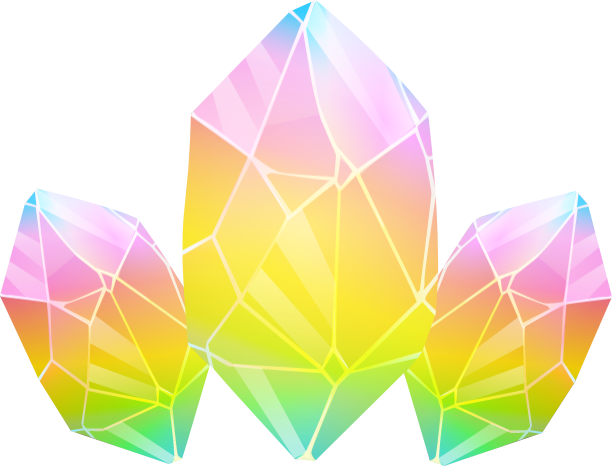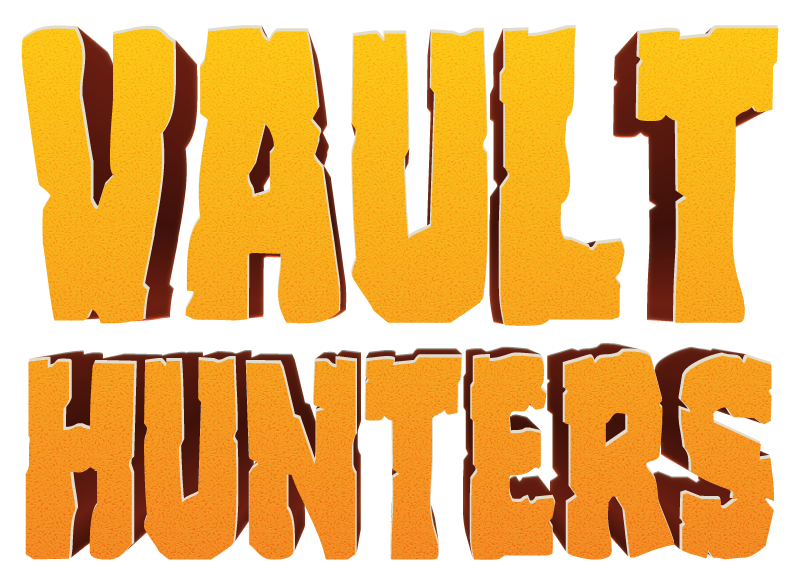Server Install: Difference between revisions
More actions
Initial migration to hidden accordion view |
|||
| Line 3: | Line 3: | ||
== System Requirements == | == System Requirements == | ||
{{Hidden | |||
| Minimum Requirements | |||
| | |||
* '''RAM''': 6 GB base + 2 GB per concurrent player | * '''RAM''': 6 GB base + 2 GB per concurrent player | ||
** Example: 10 GB total for 2 players, 12 GB for 3 players, etc. | ** Example: 10 GB total for 2 players, 12 GB for 3 players, etc. | ||
| Line 10: | Line 12: | ||
* '''Mod Loader''': Forge | * '''Mod Loader''': Forge | ||
* '''Storage''': At least 5 GB free disk space | * '''Storage''': At least 5 GB free disk space | ||
}} | |||
{{Hidden | |||
| Recommended Specifications | |||
| | |||
* '''CPU''': Modern multi-core processor | * '''CPU''': Modern multi-core processor | ||
* '''RAM''': 8 GB base + 2 GB per player (for optimal performance) | * '''RAM''': 8 GB base + 2 GB per player (for optimal performance) | ||
* '''Storage''': SSD for better world loading performance | * '''Storage''': SSD for better world loading performance | ||
}} | |||
== From a Hosting Provider == | == From a Hosting Provider == | ||
| Line 20: | Line 26: | ||
By far, the easiest way to start your own Vault Hunters server is through a 3rd party hosting provider. We have partnered with [https://bisecthosting.com/p/vaulthunters Bisect Hosting] as our official hosting provider. Better yet, if you use code <code>Iskall85</code> at checkout, you can save 25% on your first server! | By far, the easiest way to start your own Vault Hunters server is through a 3rd party hosting provider. We have partnered with [https://bisecthosting.com/p/vaulthunters Bisect Hosting] as our official hosting provider. Better yet, if you use code <code>Iskall85</code> at checkout, you can save 25% on your first server! | ||
== Host Your Own == | === Host Your Own === | ||
If you don't want to use a a 3rd party hosting provider, or you already have your own server infrastructure, you can of course host your own server. | If you don't want to use a a 3rd party hosting provider, or you already have your own server infrastructure, you can of course host your own server. | ||
=== Manual Install === | ==== Manual Install ==== | ||
{{Hidden | |||
| Windows | |||
| | |||
# Download Java 17 from [https://learn.microsoft.com/en-us/java/openjdk/download#openjdk-17 Microsoft OpenJDK 17] * Recommended or [https://openjdk.org/projects/jdk/17/ OpenJDK 17] | # Install Java 17 | ||
# Install Java 17 following the installer prompts | #* Download Java 17 from [https://learn.microsoft.com/en-us/java/openjdk/download#openjdk-17 Microsoft OpenJDK 17] * Recommended or [https://openjdk.org/projects/jdk/17/ OpenJDK 17] | ||
# Verify installation by opening Command Prompt and running: | #* Install Java 17 following the installer prompts | ||
#* Verify installation by opening Command Prompt and running: | |||
<pre>java -version</pre> | <pre>java -version</pre> | ||
# You should see output indicating Java 17, similar to this: | #* You should see output indicating Java 17, similar to this: | ||
<pre> | <pre> | ||
C:\Users\User> java -version | C:\Users\User> java -version | ||
| Line 41: | Line 48: | ||
PS C:\Users\User> | PS C:\Users\User> | ||
</pre> | </pre> | ||
# Create Server Directory | |||
#* Create a new folder for your server (e.g., <code>C:\VaultHunters-Server</code>) | |||
#* Navigate to this folder | |||
# Download and Install Forge | |||
#*TBD | |||
# | |||
TBD | |||
# Download Server Files | |||
# Navigate to the [https://www.curseforge.com/minecraft/modpacks/vault-hunters-1-18-2 Vault Hunters CurseForge page] | #* Navigate to the [https://www.curseforge.com/minecraft/modpacks/vault-hunters-1-18-2 Vault Hunters CurseForge page] | ||
# Go to the "Files" tab | #* Go to the "Files" tab | ||
# Find version '''3.18.3''' | #* Find version '''3.18.3''' | ||
# Click on the version to view details | #* Click on the version to view details | ||
# In the "Additional Files" section, download the '''Server Pack''' | #* In the "Additional Files" section, download the '''Server Pack''' | ||
# Extract the server files to your server directory | #* Extract the server files to your server directory | ||
# Create Start Script | |||
Create a file named <code>start.bat</code> in your server directory with the following content: | #* Create a file named <code>start.bat</code> in your server directory with the following content: | ||
TBD | TBD | ||
'''Important''': Replace <code>[version]</code> in the jar filename with the actual Forge version number from your downloaded files. | {{Hatnote|'''Important''': Replace <code>[version]</code> in the jar filename with the actual Forge version number from your downloaded files.}} | ||
# Initial Server Setup | |||
# Double-click <code>start.bat</code> to run the server for the first time | #* Double-click <code>start.bat</code> to run the server for the first time | ||
# The server will create necessary files and then stop | #* The server will create necessary files and then stop | ||
# Edit <code>eula.txt</code> and change <code>eula=false</code> to <code>eula=true</code> | #* Edit <code>eula.txt</code> and change <code>eula=false</code> to <code>eula=true</code> | ||
# Optionally, edit <code>server.properties</code> to configure server settings: | #* Optionally, edit <code>server.properties</code> to configure server settings: | ||
#* <code>server-port=25565</code> (or your preferred port) | #** <code>server-port=25565</code> (or your preferred port) | ||
#* <code>max-players=20</code> (or your preferred limit) | #** <code>max-players=20</code> (or your preferred limit) | ||
#* <code>difficulty=normal</code> | #** <code>difficulty=normal</code> | ||
# Start Your Server | |||
Double-click <code>start.bat</code> to start your server. First startup may take several minutes as Forge loads all mods. | #* Double-click <code>start.bat</code> to start your server. First startup may take several minutes as Forge loads all mods. | ||
}} | |||
==== Linux/MacOS/BSD ==== | ==== Linux/MacOS/BSD ==== | ||
Revision as of 00:02, 22 July 2025
This guide will walk you through installing and configuring a dedicated server for Vault Hunters 3rd Edition
System Requirements
| Minimum Requirements |
|---|
|
| Recommended Specifications |
|---|
|
From a Hosting Provider
By far, the easiest way to start your own Vault Hunters server is through a 3rd party hosting provider. We have partnered with Bisect Hosting as our official hosting provider. Better yet, if you use code Iskall85 at checkout, you can save 25% on your first server!
Host Your Own
If you don't want to use a a 3rd party hosting provider, or you already have your own server infrastructure, you can of course host your own server.
Manual Install
| Windows |
|---|
Linux/MacOS/BSD
Step 1: Install Java 17
For Ubuntu/Debian:
sudo apt update sudo apt install openjdk-17-jdk
For CentOS/RHEL/Fedora:
sudo dnf install java-17-openjdk-devel
For macOS (using Homebrew):
brew install openjdk@17
For BSD systems:
pkg install openjdk17
Verify installation:
java -version
Step 2: Create Server Directory
mkdir ~/VaultHunters-Server
cd ~/VaultHunters-Server
Step 3: Download and Install Forge
TBD
Step 4: Download Server Files
- Navigate to the Vault Hunters CurseForge page
- Go to the "Files" tab
- Find version 3.18.3
- Click on the version to view details
- In the "Additional Files" section, download the Server Pack
- Extract the server files to your server directory
Step 5: Create Start Script
Create a file named start.sh in your server directory:
TBD
Important: Replace [version] in the jar filename with the actual Forge version number from your downloaded files.
Step 6: Initial Server Setup
- Run the server for the first time:
./start.sh
- The server will create necessary files and then stop
- Edit
eula.txtand changeeula=falsetoeula=true:
nano eula.txt
- Optionally, edit
server.propertiesto configure server settings:
nano server.properties
Step 7: Start Your Server
Execute ./start.sh to start your server. First startup may take several minutes as Forge loads all mods.
Scripted Install
We have community-maintained scripted installers available at our GitHub
Memory Allocation Guidelines
Adjust -Xms and -Xmx values based on your expected player count:
- 2-3 players:
-Xms6G -Xmx10G - 4-5 players:
-Xms8G -Xmx14G - 6+ players:
-Xms10G -Xmx16Gor higher
Performance Optimization
Performance Mods
The Vault Hunters community maintains a list of compatible performance mods. Visit the Discord Server performance mod thread for the latest recommendations.
Important: Some performance mods overlap in functionality. Carefully review compatibility and avoid conflicting mods that modify the same game systems.
Alternative JVM Options
If you prefer GraalVM, install GraalVM JDK 17 and use similar flags with the GraalVM java executable for potentially better performance.
Troubleshooting
Common Issues
1. Insufficient RAM
Problem: Server crashes with OutOfMemoryError or runs extremely slowly
Solutions:
- Increase
-Xmxvalue in your start script - Ensure your system has enough available RAM
- Check that
-Xmsand-Xmxare set appropriately for your player count - Verify no other memory-intensive applications are running
Example Error:
java.lang.OutOfMemoryError: Java heap space
2. Java Version Issues
Problem: Server fails to start with Java-related errors
Solutions:
- Confirm you're using Java 17 (not Java 8, 11, or newer versions)
- Update your PATH environment variable if needed
- Use the full path to Java 17 in your start script
3. Port Already in Use
Problem: Server can't bind to port 25565
Solutions:
- Change
server-portinserver.properties - Stop other Minecraft servers using the same port
- Check for other applications using port 25565
4. Mod Loading Errors
Problem: Server crashes during mod loading
Solutions:
- Ensure all mod files are properly downloaded
- Verify you're using the correct server pack version
- Check that no mods were corrupted during download
- Re-download the server pack if necessary
Log Files
Server logs are located in:
- Main log:
logs/latest.log - Crash reports:
crash-reports/folder
When seeking help, always provide relevant log snippets showing the error.
Server Management
Regular Maintenance
- Backups: Regularly backup your
world/folder and server files - Updates: Check for new Vault Hunters versions periodically
- Monitoring: Keep an eye on RAM usage and server performance
- Restart Schedule: Consider automatic restarts every 6-12 hours for optimal performance
Commands
Use standard Minecraft server commands:
/op <player>- Give operator permissions/whitelist add <player>- Add to whitelist/save-all- Force save the world/stop- Safely stop the server
Getting Help
If you encounter issues not covered in this guide:
- Check logs for specific error messages
- Visit the Vault Hunters Discord for community support
- Search existing discussions for similar problems
- Provide detailed information when asking for help:
- Server specifications
- Java version
- Exact error messages
- Relevant log excerpts
Additional Resources
- Vault Hunters CurseForge Page
- Vault Hunters Discord Community
- Aikar's Flags Documentation
- Discord Performance Mods Thread
- Additional Skyvault Settings
Last updated for Vault Hunters 3rd Edition v3.18.3