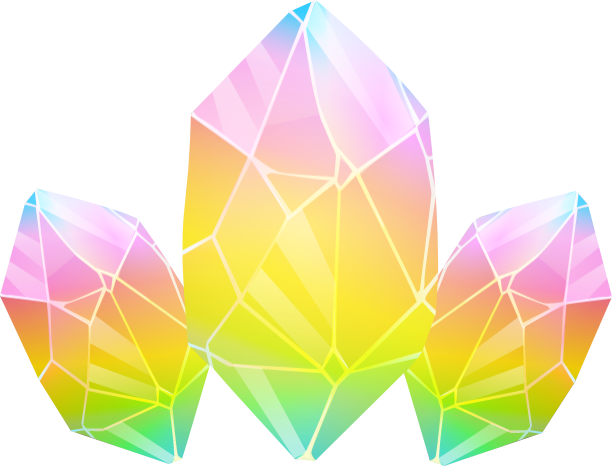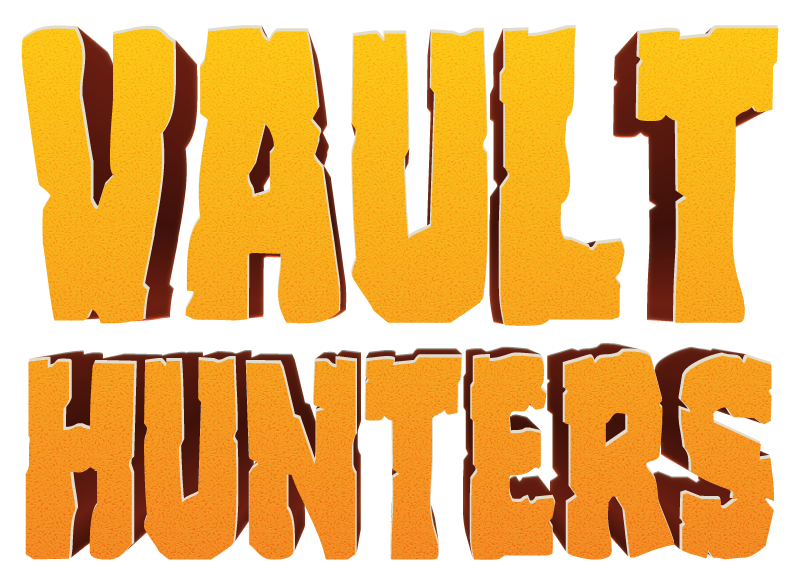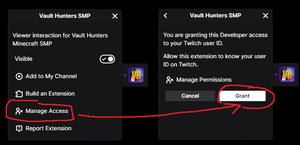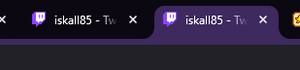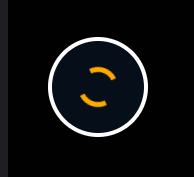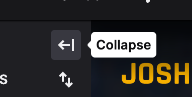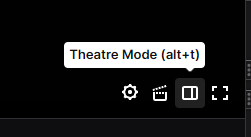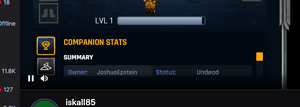Twitch Integration: Difference between revisions
More actions
No edit summary |
|||
| Line 7: | Line 7: | ||
== Frequently Asked Questions == | == Frequently Asked Questions == | ||
=== 1. It is stuck in loading state. What do I do? === | === 1. It is stuck in loading state. What do I do? === | ||
| Line 17: | Line 15: | ||
* Try to turn "Visible" option off and on again. It shall be refreshed that way. | * Try to turn "Visible" option off and on again. It shall be refreshed that way. | ||
* If none of the above works, try to refresh your page. (<code>CTRL + F5</code> OR <code>CTRL + R</code>) | * If none of the above works, try to refresh your page. (<code>CTRL + F5</code> OR <code>CTRL + R</code>) | ||
<div> | <div style="display:flex;align-items:start;justify-content:start;"> | ||
[[File:Extension Grant Access.png|thumb|Fig.1 Granting Access]] | [[File:Extension Grant Access.png|thumb|Fig.1 Granting Access]] | ||
| Line 24: | Line 22: | ||
[[File:Extension StuckLoading.png|thumb]] | [[File:Extension StuckLoading.png|thumb]] | ||
</div> | </div> | ||
=== 2. Scrollable area is too narrow. How do I navigate? === | |||
Unfortunately, if your Screen or Video Player Size is too small, the Extension is left with a narrower space to display things. You can try to do those, in order to give it more space: | |||
* Make sure your '''Browser Window''' is Maximised, that way it will have the maximum size it can. | |||
* Collapse the '''left Twitch panel''', where the Followed Channels shown. (See Fig.3) | |||
* Turn on the '''"Theatre Mode"''' to toggle the maximum Video Player size (See Fig.4)</div> | |||
<div style="display:flex;align-items:start;justify-content:start;"> | |||
[[File:Extension Collapse Channels.png|thumb|Fig.3 Collapse Left Panel]][[File:Extension Theatre Mode.png|thumb|Fig.4 Theatre Mode]][[File:Extension Too Narrow.png|thumb]] | |||
</div> | </div> | ||
Revision as of 13:38, 12 September 2025
This Twitch Extension offers an exciting and immersive way for viewers to engage with the Vault Hunters SMP Minecraft experience. Designed specifically for VHSMP streamers, this extension allows viewers to access and interact with their in-game Companion data directly from the Twitch platform.
With this extension, viewers can dive deeper into the world of Vault Hunters by customizing the appearance of their in-game Companions. Whether it's changing skins, outfits, or other visual elements, the extension provides a seamless interface for personalizing the look and feel of their characters.
Moreover, this extension enriches the viewing experience by bridging the gap between the livestream and the gameplay, enabling fans to feel more connected and involved. Join the adventure and bring your unique style to Vault Hunters SMP with this interactive and user-friendly extension.
Frequently Asked Questions
1. It is stuck in loading state. What do I do?
If this ever happens to you. Try following those steps:
- Make sure you have granted access to the Extension (See Fig.1)
- Make sure you don't have the same Twitch Streamer's page opened in another tab (See Fig.2)
- Try to turn "Visible" option off and on again. It shall be refreshed that way.
- If none of the above works, try to refresh your page. (
CTRL + F5ORCTRL + R)
2. Scrollable area is too narrow. How do I navigate?
Unfortunately, if your Screen or Video Player Size is too small, the Extension is left with a narrower space to display things. You can try to do those, in order to give it more space:
- Make sure your Browser Window is Maximised, that way it will have the maximum size it can.
- Collapse the left Twitch panel, where the Followed Channels shown. (See Fig.3)
- Turn on the "Theatre Mode" to toggle the maximum Video Player size (See Fig.4)