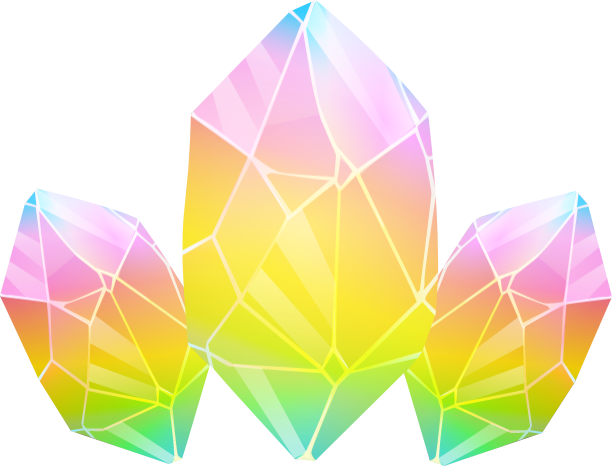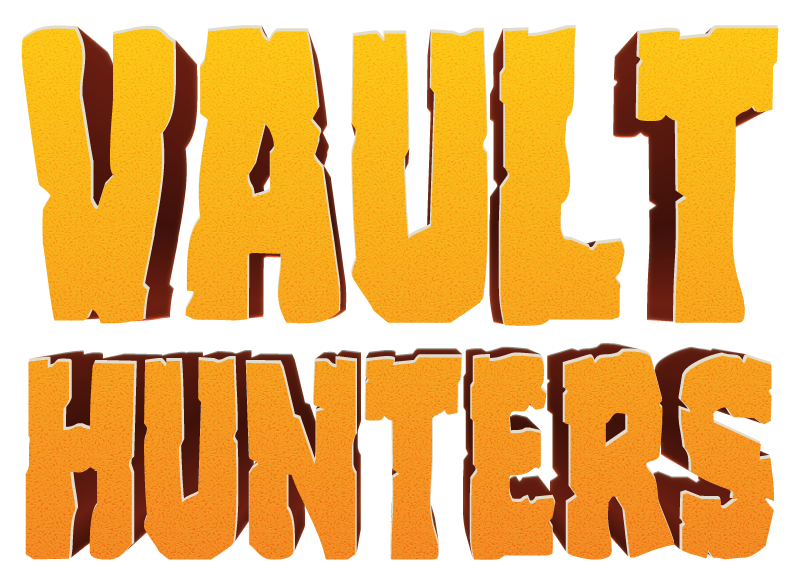User:Mnooseman/TestServerInstall
More actions
This guide will walk you through installing and configuring a dedicated server for Vault Hunters 3rd Edition v3.18.3 running on Minecraft 1.18.2 with Forge.
System Requirements
Minimum Requirements
RAM: 6 GB base + 2 GB per concurrent player
- Example: 10 GB total for 2 players, 12 GB for 3 players, etc.
Java Version: Java 17 (required) Minecraft Version: 1.18.2 Mod Loader: Forge Storage: At least 5 GB free disk space Network: Standard Minecraft port (25565)
Recommended Specifications
CPU: Modern multi-core processor RAM: 8 GB base + 2 GB per player (for optimal performance) Storage: SSD for better world loading performance
Pre-Installation Setup
1. Install Java 17
Ensure you have Java 17 installed on your server. You can download it from:
Verify your installation: java -version You should see output indicating Java 17.
2. Create Server Directory
Create a dedicated folder for your Vault Hunters server: mkdir VaultHunters-Server cd VaultHunters-Server
Download Server Files
Navigate to the Vault Hunters CurseForge page Go to the "Files" tab Find version 3.18.3 Click on the version to view details In the "Additional Files" section, download the Server Pack Extract the server files to your server directory
Server Configuration
1. Initial Setup
After extracting the server files, you should see:
forge-[version].jar (the Forge server jar)
mods/ folder containing all mod files
config/ folder with configuration files
Various other folders and files
2. Create Start Script
Option A: Using Aikar's JVM Flags (Recommended)
Create a start script with Aikar's optimized JVM arguments: For Windows (start.bat): @echo off java -Xms6G -Xmx10G -XX:+UseG1GC -XX:+ParallelRefProcEnabled -XX:MaxGCPauseMillis=200 -XX:+UnlockExperimentalVMOptions -XX:+DisableExplicitGC -XX:+AlwaysPreTouch -XX:G1NewSizePercent=30 -XX:G1MaxNewSizePercent=40 -XX:G1HeapRegionSize=8M -XX:G1ReservePercent=20 -XX:G1HeapWastePercent=5 -XX:G1MixedGCCountTarget=4 -XX:InitiatingHeapOccupancyPercent=15 -XX:G1MixedGCLiveThresholdPercent=90 -XX:G1RSetUpdatingPauseTimePercent=5 -XX:SurvivorRatio=32 -XX:+PerfDisableSharedMem -XX:MaxTenuringThreshold=1 -Dusing.aikars.flags=https://mcflags.emc.gs -Daikars.new.flags=true -jar forge-[version].jar nogui pause For Linux/Mac (start.sh):
- !/bin/bash
java -Xms6G -Xmx10G -XX:+UseG1GC -XX:+ParallelRefProcEnabled -XX:MaxGCPauseMillis=200 -XX:+UnlockExperimentalVMOptions -XX:+DisableExplicitGC -XX:+AlwaysPreTouch -XX:G1NewSizePercent=30 -XX:G1MaxNewSizePercent=40 -XX:G1HeapRegionSize=8M -XX:G1ReservePercent=20 -XX:G1HeapWastePercent=5 -XX:G1MixedGCCountTarget=4 -XX:InitiatingHeapOccupancyPercent=15 -XX:G1MixedGCLiveThresholdPercent=90 -XX:G1RSetUpdatingPauseTimePercent=5 -XX:SurvivorRatio=32 -XX:+PerfDisableSharedMem -XX:MaxTenuringThreshold=1 -Dusing.aikars.flags=https://mcflags.emc.gs -Daikars.new.flags=true -jar forge-[version].jar nogui Make the script executable (Linux/Mac): chmod +x start.sh
Option B: Using GraalVM
If you prefer GraalVM, install GraalVM JDK 17 and use similar flags with the GraalVM java executable.
Important: Replace [version] in the jar filename with the actual Forge version number from your downloaded files.
Memory Allocation Note: Adjust -Xms and -Xmx values based on your expected player count:
2-3 players: -Xms6G -Xmx10G
4-5 players: -Xms8G -Xmx14G
6+ players: -Xms10G -Xmx16G or higher
3. First Run
Run your start script to initialize the server
The server will create necessary files and then stop
Edit eula.txt and change eula=false to eula=true
Optionally, edit server.properties to configure:
server-port=25565(or your preferred port)max-players=20(or your preferred limit)difficulty=normal- Other settings as needed
Performance Optimization
Performance Mods
The Vault Hunters community maintains a list of compatible performance mods. Visit the Discord performance thread for the latest recommendations. Important: Some performance mods overlap in functionality. Carefully review compatibility and avoid conflicting mods that modify the same game systems.
Server.properties Optimizations
Consider these additional server.properties settings for better performance: view-distance=10 simulation-distance=10 entity-broadcast-range-percentage=100
Starting Your Server
Run your start script:
Windows: Double-click start.bat or run it from command prompt
Linux/Mac: Execute ./start.sh in terminal
The server will start up and generate the world. First startup may take several minutes as Forge loads all mods.
Troubleshooting
Common Issues
1. Insufficient RAM
Problem: Server crashes with OutOfMemoryError or runs extremely slowly Solutions:
Increase -Xmx value in your start script
Ensure your system has enough available RAM
Check that -Xms and -Xmx are set appropriately for your player count
Verify no other memory-intensive applications are running
Example Error: java.lang.OutOfMemoryError: Java heap space
2. Java Version Issues
Problem: Server fails to start with Java-related errors Solutions:
Confirm you're using Java 17 (not Java 8, 11, or newer versions) Update your PATH environment variable if needed Use the full path to Java 17 in your start script
3. Port Already in Use
Problem: Server can't bind to port 25565 Solutions:
Change server-port in server.properties
Stop other Minecraft servers using the same port
Check for other applications using port 25565
4. Mod Loading Errors
Problem: Server crashes during mod loading Solutions:
Ensure all mod files are properly downloaded Verify you're using the correct server pack version Check that no mods were corrupted during download Re-download the server pack if necessary
Log Files
Server logs are located in:
Main log: logs/latest.log
Crash reports: crash-reports/ folder
When seeking help, always provide relevant log snippets showing the error.
Server Management
Regular Maintenance
Backups: Regularly backup your world/ folder and server files
Updates: Check for new Vault Hunters versions periodically
Monitoring: Keep an eye on RAM usage and server performance
Restart Schedule: Consider automatic restarts every 6-12 hours for optimal performance
Commands
Use standard Minecraft server commands:
/op <player> - Give operator permissions
/whitelist add <player> - Add to whitelist
/save-all - Force save the world
/stop - Safely stop the server
Getting Help
If you encounter issues not covered in this guide: Check logs for specific error messages Visit the Vault Hunters Discord for community support Search existing discussions for similar problems Provide detailed information when asking for help:
- Server specifications
- Java version
- Exact error messages
- Relevant log excerpts
Additional Resources
Vault Hunters CurseForge Page Vault Hunters Discord Community Aikar's Flags Documentation Discord Performance Mods Thread
Last updated for Vault Hunters 3rd Edition v3.18.3