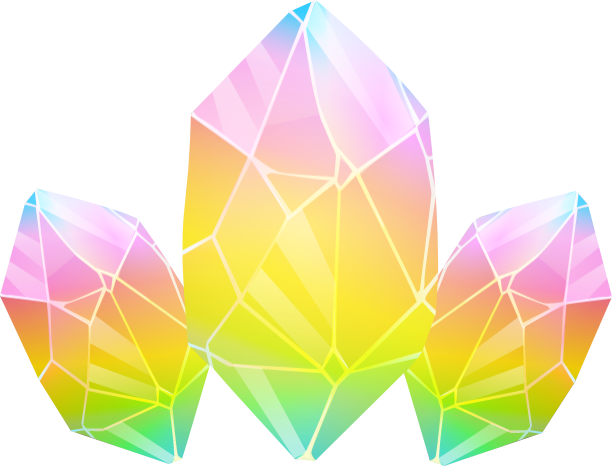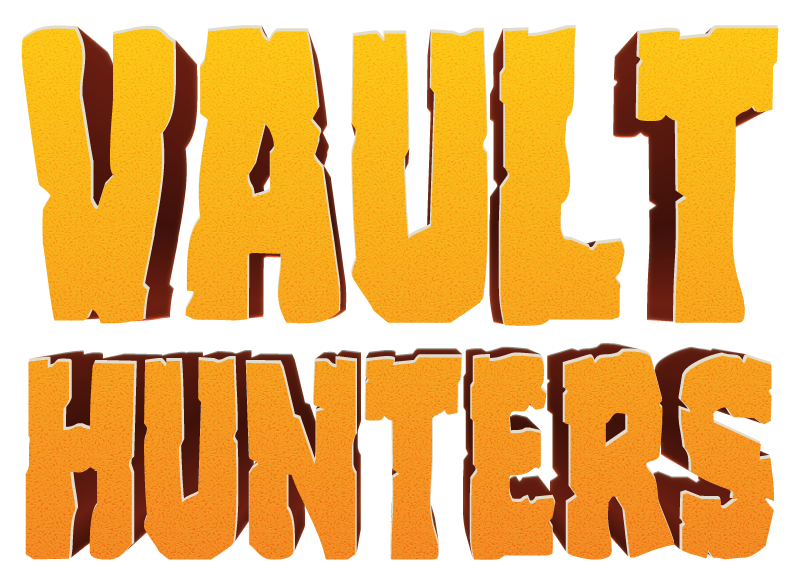The inventory slot template creates an interface element which looks and acts like an in-game inventory slot.
The images used have the Invicon <item name>.png name format, or Grid <item name> (<mod name>).png in case of mods (which are currently being phased out). GIF files are also supported for animated icons.
Usage
All inputs are optional:
{{Slot
|[Title]Mod:Name,Amount[Description]; [Title2]Mod2:Name2,Amount2[Description2]; ...
|mod=Default mod (useful for animations and layout templates)
|default=Image always shown under the main image
|align=Vertical Alignment
|link=Link override
|title=Text show on mouseover
|class=Adds additional classes to the .invslot class
|style=Adds styling to the .invslot
|imgclass=Adds additional classes to the .invslot-item
|numstyle=Adds styling to the stack number
}}
Parts
The first parameter is a special parameter consisting of various "parts" grouped together in frames (delimited by ;) which will be display one after another if JavaScript is enabled. Every part is optional, but without "name", won't do anything. The "name" can also include the image's extension following a dot (.png or .gif).
Simple example
To display an inventory item of "Raw Porkchop" with an stack size of 20 you would put: {{Slot|Raw Porkchop,20}}
- shows
 2020
2020
An amount of 2–999 is supported, anything else will not be displayed.
Aliases
| Alias |
Output
|
Any Blackstone
Matching Blackstone |
    
|
Any Block of Copper
Matching Block of Copper |
       
|
Any Boat
Matching Boat |
         
|
Any Boat with Chest
Matching Boat with Chest |
         
|
Any Campfire
Matching Campfire |
 
|
Any Chiseled Copper
Matching Chiseled Copper |
       
|
Any Cobblestone or Blackstone |
 
|
Any Copper Bulb
Matching Copper Bulb |
       
|
Any Copper Door
Matching Copper Door |
       
|
Any Copper Grate
Matching Copper Grate |
       
|
Any Copper Trapdoor
Matching Copper Trapdoor |
       
|
Any Coral
Matching Coral |
    
|
Any Coral Block
Matching Coral Block |
    
|
Any Coral Fan
Matching Coral Fan |
    
|
Any Cut Copper
Matching Cut Copper |
       
|
Any Cut Copper Slab
Matching Cut Copper Slab |
       
|
Any Cut Copper Stairs
Matching Cut Copper Stairs |
       
|
Any Dead Coral
Matching Dead Coral |
    
|
Any Dead Coral Block
Matching Dead Coral Block |
    
|
Any Dead Coral Fan
Matching Dead Coral Fan |
    
|
Any Egg |
  
|
Any Eyeblossom
Matching Eyeblossom |
 
|
Any Fence Gate
Matching Fence Gate |
           
|
Any Fungi
Matching Fungi |
 
|
Any Fungus
Matching Fungus |
 
|
Any Hanging Sign
Matching Hanging Sign |
           
|
Any Hyphae
Matching Hyphae |
 
|
Any Lantern
Matching Lantern |
 
|
Any Log
Matching Log |
        
|
Any Log or Stem
Matching Log or Stem |
          
|
Any Mushroom
Matching Mushroom |
 
|
Any Nether Planks
Matching Nether Planks |
 
|
Any Nether Wooden Button
Matching Nether Wooden Button |
 
|
Any Nether Wooden Door
Matching Nether Wooden Door |
 
|
Any Nether Wooden Fence
Matching Nether Wooden Fence |
 
|
Any Nether Wooden Fence Gate
Matching Nether Wooden Fence Gate |
 
|
Any Nether Wooden Hanging Sign
Matching Nether Wooden Hanging Sign |
 
|
Any Nether Wooden Pressure Plate
Matching Nether Wooden Pressure Plate |
 
|
Any Nether Wooden Sign
Matching Nether Wooden Sign |
 
|
Any Nether Wooden Slab
Matching Nether Wooden Slab |
 
|
Any Nether Wooden Stairs
Matching Nether Wooden Stairs |
 
|
Any Nether Wooden Trapdoor
Matching Nether Wooden Trapdoor |
 
|
Any Nylium
Matching Nylium |
 
|
Any Ore
Matching Ore |
                
|
Any Overworld Planks
Matching Overworld Planks |
         
|
Any Overworld Wooden Button
Matching Overworld Wooden Button |
         
|
Any Overworld Wooden Door
Matching Overworld Wooden Door |
         
|
Any Overworld Wooden Fence
Matching Overworld Wooden Fence |
         
|
Any Overworld Wooden Fence Gate
Matching Overworld Wooden Fence Gate |
         
|
Any Overworld Wooden Hanging Sign
Matching Overworld Wooden Hanging Sign |
         
|
Any Overworld Wooden Pressure Plate
Matching Overworld Wooden Pressure Plate |
         
|
Any Overworld Wooden Sign
Matching Overworld Wooden Sign |
         
|
Any Overworld Wooden Slab
Matching Overworld Wooden Slab |
         
|
Any Overworld Wooden Stairs
Matching Overworld Wooden Stairs |
         
|
Any Overworld Wooden Trapdoor
Matching Overworld Wooden Trapdoor |
         
|
Any Planks
Matching Planks |
           
|
Any Prismarine
Matching Prismarine |
  
|
Any Purpur Block
Matching Purpur Block |
 
|
Any Quartz Block
Matching Quartz Block |
  
|
Any Red Sandstone
Matching Red Sandstone |
   
|
Any Resin Block
Matching Resin Block |
  
|
Any Roots
Matching Roots |
 
|
Any Sandstone
Matching Sandstone |
   
|
Any Sapling
Matching Sapling |
        
|
Any Sign
Matching Sign |
           
|
Any Small Flower
Matching Small Flower |
               
|
Any Soul Sand
Matching Soul Sand |
 
|
Any Stem
Matching Stem |
 
|
Any Stone
Matching Stone |
      
|
Any Stone Bricks
Matching Stone Bricks |
   
|
Any Stone Button
Matching Stone Button |
 
|
Any Stone Pressure Plate
Matching Stone Pressure Plate |
 
|
Any Stone Slab
Matching Stone Slab |
                                     
|
Any Stone Stairs
Matching Stone Stairs |
                                 
|
Any Stripped Hyphae
Matching Stripped Hyphae |
 
|
Any Stripped Log
Matching Stripped Log |
        
|
Any Stripped Log or Stem
Matching Stripped Log or Stem |
          
|
Any Stripped Stem
Matching Stripped Stem |
 
|
Any Stripped Wood
Matching Stripped Wood |
        
|
Any Stripped Wood or Hyphae
Matching Stripped Wood or Hyphae |
          
|
Any Torch
Matching Torch |
 
|
Any Tulip
Matching Tulip |
   
|
Any Unwaxed Block of Copper
Matching Unwaxed Block of Copper |
   
|
Any Unwaxed Chiseled Copper
Matching Unwaxed Chiseled Copper |
   
|
Any Unwaxed Copper Bulb
Matching Unwaxed Copper Bulb |
   
|
Any Unwaxed Copper Door
Matching Unwaxed Copper Door |
   
|
Any Unwaxed Copper Grate
Matching Unwaxed Copper Grate |
   
|
Any Unwaxed Copper Trapdoor
Matching Unwaxed Copper Trapdoor |
   
|
Any Unwaxed Cut Copper
Matching Unwaxed Cut Copper |
   
|
Any Unwaxed Cut Copper Slab
Matching Unwaxed Cut Copper Slab |
   
|
Any Unwaxed Cut Copper Stairs
Matching Unwaxed Cut Copper Stairs |
   
|
Any Wall
Matching Wall |
                      
|
Any Waxed Block of Copper
Matching Waxed Block of Copper |
   
|
Any Waxed Chiseled Copper
Matching Waxed Chiseled Copper |
   
|
Any Waxed Copper Bulb
Matching Waxed Copper Bulb |
   
|
Any Waxed Copper Door
Matching Waxed Copper Door |
   
|
Any Waxed Copper Grate
Matching Waxed Copper Grate |
   
|
Any Waxed Copper Trapdoor
Matching Waxed Copper Trapdoor |
   
|
Any Waxed Cut Copper
Matching Waxed Cut Copper |
   
|
Any Waxed Cut Copper Slab
Matching Waxed Cut Copper Slab |
   
|
Any Waxed Cut Copper Stairs
Matching Waxed Cut Copper Stairs |
   
|
Any Wood
Matching Wood |
        
|
Any Wood or Hyphae
Matching Wood or Hyphae |
          
|
Any Wooden Button
Matching Wooden Button |
           
|
Any Wooden Door
Matching Wooden Door |
           
|
Any Wooden Fence
Matching Wooden Fence |
           
|
Any Wooden Pressure Plate
Matching Wooden Pressure Plate |
           
|
Any Wooden Slab
Matching Wooden Slab |
           
|
Any Wooden Stairs
Matching Wooden Stairs |
           
|
Any Wooden Trapdoor
Matching Wooden Trapdoor |
           
|
Any axe |
     
|
Any chainmail armor |
   
|
Any diamond armor |
   
|
Any diamond tools |
   
|
Any fuel |
     
|
Any golden armor |
   
|
Any golden tools |
   
|
Any hoe |
     
|
Any iron armor |
   
|
Any iron tools |
   
|
Any leather armor |
   
|
Any leaves |
          
|
Any netherite armor |
   
|
Any netherite tools |
   
|
Any pickaxe |
     
|
Any shovel |
     
|
Any stone tools |
   
|
Any stone-tier block |
  
|
Any sword |
     
|
Any wooden tools |
   
|
Arrow Loaded Crossbow |

|
Barrier |

|
Beacon |

|
Bottle o' Enchanting |

|
Broken Elytra |

|
Button |

|
Chain Command Block |

|
Chainmail Boots |

|
Chainmail Chestplate |

|
Chainmail Helmet |

|
Chainmail Leggings |

|
Command Block |

|
Conduit |

|
Creeper Charge Banner Pattern |

|
Creeper Head |

|
Damaged Arrow Loaded Crossbow |

|
Damaged Chainmail Boots |

|
Damaged Chainmail Chestplate |

|
Damaged Chainmail Helmet |

|
Damaged Chainmail Leggings |

|
Damaged Elytra |

|
Damaged Firework Loaded Crossbow |

|
Damaged Mace |

|
Damaged Trident |

|
Debug Stick |

|
Diamond Axe |

|
Diamond Hoe |

|
Diamond Pickaxe |

|
Diamond Shovel |

|
Diamond Sword |

|
Disc Fragment 5 |

|
Dragon Egg |

|
Dragon Head |

|
Dragon's Breath |

|
Echo Shard |

|
Elytra |

|
Enchanted Book |

|
Enchanted Golden Apple |

|
Filled Bundle |

|
Firework Loaded Crossbow |

|
Flow Banner Pattern |

|
Goat Horn |

|
Golden Axe |

|
Golden Hoe |

|
Golden Pickaxe |

|
Golden Shovel |

|
Golden Sword |

|
Guster Banner Pattern |

|
Half Filled Bundle |

|
Heart of the Sea |

|
Heavy Core |

|
Iron Axe |

|
Iron Hoe |

|
Iron Pickaxe |

|
Iron Shovel |

|
Iron Sword |

|
Jigsaw Block |

|
Knowledge Book |

|
Light |

|
Mace |

|
Mace BE |

|
Nautilus Shell |

|
Nether Star |

|
Netherite Axe |

|
Netherite Hoe |

|
Netherite Pickaxe |

|
Netherite Shovel |

|
Netherite Sword |

|
Piglin Head |

|
Player Head |

|
Recovery Compass |

|
Repeating Command Block |

|
Skeleton Skull |

|
Skull Charge Banner Pattern |

|
Sniffer Egg |

|
Snout Banner Pattern |

|
Stone Axe |

|
Stone Hoe |

|
Stone Pickaxe |

|
Stone Shovel |

|
Stone Sword |

|
Structure Block |

|
Structure Void |

|
Test Block |

|
Test Instance Block |

|
Thing Banner Pattern |

|
Totem of Undying |

|
Trident |

|
Trident BE |

|
Wither Skeleton Skull |

|
Wooden Axe |

|
Wooden Button |

|
Wooden Hoe |

|
Wooden Pickaxe |

|
Wooden Shovel |

|
Wooden Sword |

|
Zombie Head |

|
Note: Banner variations are not included due to how many there are.
The above aliases can be used to shorten common items, such as all wood blocks or adding parts to certain names by default.
{{Slot|Any Log;Golden Apple}}
- shows










When using the alias, parts can be added which will override any parts in the alias.
{{Slot|Any Log,4;[&oShiny Apple]Enchanted Golden Apple}}
- shows
 44
44 44
44 44
44 44
44 44
44 44
44 44
44 44
44 44
44
Mods can specify an additional aliases table using the modaliases parameter.
Titles and description
The title parameter can be used to set a title for all frames.
{{Slot|Raw Porkchop; Cooked Porkchop|title=Smelly Porkchop}}
- shows


To remove the title, set it to "none": {{Slot|Raw Porkchop; Cooked Porkchop|title=none}}
- shows


However, the first bracketed text can be used to specify a title for each frame individually, and also supports standard formatting codes using & instead of §. If the title only contains formatting codes and no actual text, the formatting will be added to the normal title.
{{Slot|[&b]Diamond Sword}}
- shows

The last bracketed text can be used to specify a description, this also supports standard formatting codes, and can also have multiple lines by using forward slashes (/).
{{Slot|[&b&oExcalibur]Iron Sword[&7Smite V/Fire Aspect I//&9+6 Attack Damage]}}
- shows

Subframes
Subframes are shown as a single frame, but the frames within it are advanced every time the subframe is displayed. A set of frames can be put in a subframe by wrapping it in braces.
Here, an alias (which resolves to multiple frames) is wrapped in a subframe, and a different wood plank variant is shown each animation cycle:
{{Slot|{Any Planks};Iron Ingot}}
- shows

























Align
Align uses the vertical-align CSS property. For example to align to the middle:
Smells like {{Slot|Raw Porkchop|align=middle}} in here!
- shows
Smells like  in here!
in here!
Default
Default is always shown and is placed under the image. {{Slot|default=Brewing}}{{Slot|Mundane Splash Potion|default=Brewing}}
- shows

Link
To change the link for all frames from the image name put: {{Slot|Charcoal|link=Coal#Charcoal}}
- shows

To remove the link, set link to none: {{Slot|Charcoal|link=none}}
- shows

Note that this retains the title.
Available images
In general, an item can be referred to by its tooltip name.
For dyes, dyed items and wood, there are two shortcuts to refer to all colors or tree species. Use e.g. "Any Overworld Wooden Planks" if the item appears in more than one input slot and doesn't have to be the same color in all slots. Different copies of the same "Any [item]" will switch randomly and separately among the variants. Otherwise, use "Matching [item]"; all slots containing a "Matching" item will cycle through the species or dye colors in unison, even if they're not the same item.
{{Slot|Any Planks}}{{Slot|Any Wooden Slab}}{{Slot|Any Wooden Stairs}}
{{Slot|Matching Overworld Planks}}{{Slot|Matching Overworld Wooden Slab}}{{Slot|Matching Wooden Stairs}}
shows













































 Lua error: too many expensive function calls.Lua error: too many expensive function calls.
Lua error: too many expensive function calls.Lua error: too many expensive function calls.
Most items with a durability bar exist as "Damaged [item]".
See Template:InvSprite for the full list of items.
Other templates
These templates implement this template into a GUI screen which mimics how it would look in Minecraft. Thus, they have mostly the same features as this template.
Template:UI see also
![]() 2020
2020
![]()
![]()
![]()
![]()
![]()
![]()
![]()
![]()
![]()
![]()
![]() Lua error: too many expensive function calls.Lua error: too many expensive function calls.
Lua error: too many expensive function calls.Lua error: too many expensive function calls.